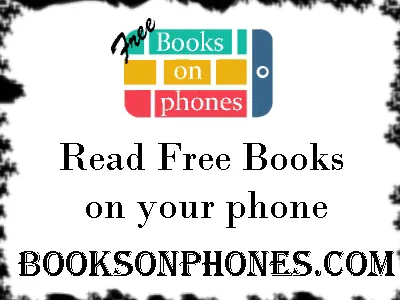Laravel
How to install Laravel 5.3 on Xampp on Windows with Login and Registration all working in 5 minutes
How to install Laravel 5.3 on Xampp on Windows with Login and Registration all working in 5 minutes
How to install Laravel 5.3 on Xampp on Windows with Login and Registration all working in 5 minutes
Installation of Laravel 5.3 is a breeze. IF you know how and you can do it in 5 minutes if you local development enviroment is set up.
- Set up your local develpment enviroment like Xampp
- Go to Github and search for Laravel 5.3 - download it, unzip it and paste the code in your local domain where you want the site to be run.
- If you set up a local domain ( HERE is HOW ) make sure it points to the 'public' folder.
- Rename the file .env.example to .env and change the values basically the main one is the database connection - I find this does not work well in notepad so try another ide I use a free IDE (PSPAD). I will past my .env contents below.
- Download Git Bash (https://github.com/msysgit/msysgit/releases/) or use any other command line interface you like.
- With Git bash installed you can right click with in the folder where your 'app' folder and files of your site resides. Then select 'Git Bash Here' - this means you will automatically install things in the right location and you don't have to change directory ( /cd) as with other commandline interfaces.
No is the easy part.
- Copy . 'php artisan make:auth' right click on Git Bash or commandline and paste run it.
- (this will automatically install the controllers, views and models to handel all login, registration and email verification services)
- Copy . 'php artisan migrate' right click on Git Bash or commandline and paste run it.
- (This will install all the databases tables you need, your database connection in the .env file is crucial here)
- Now if you like you can install a debugger to help you in development (https://laravel-news.com/2015/02/laravel-debugbar/ )
- You have to run: composer require barryvdh/laravel-debugbar in your command line
Happy days ! And that all for now folks, if it does not work for some reason or I missed somethings else please leave a comment below and I will adjust the instructions.
Published: 18th November 2016 by